100 Most Useful Linux Commands: A Comprehensive Guide with Syntax and Examples
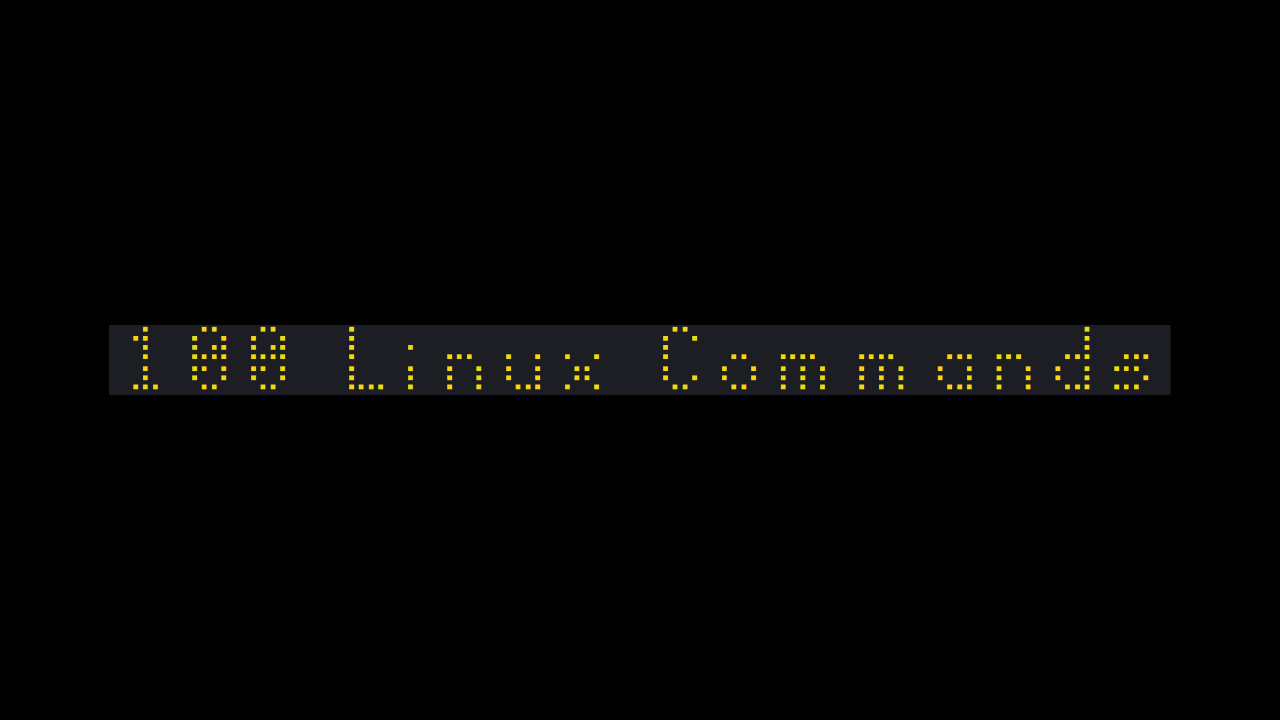
The Linux operating system is a versatile and powerful platform that provides users with a wide range of commands to perform various tasks. Whether you are a seasoned Linux user or a beginner, having a solid understanding of the most useful commands can greatly enhance your productivity and efficiency.
ls: Lists the contents of a directory.
Syntax: ls [options] [path/to/directory]
Example: ls /usr/bin
cd: Changes the current working directory.
Syntax: cd [path/to/directory]
Example: cd ~/Documents
pwd: Prints the current working directory.
Syntax/Example: pwd
mkdir: Creates a new directory.
Syntax: mkdir [options] [dirname(s)]
Example: mkdir mydir
rm: Deletes files or directories.
Syntax: rm [options] [file(s) or dir(s)]
Example: rm file.txt
cp: Copies files or directories.
Syntax: cp [options] [source] [destination]
Example: cp file.txt backup/
mv: Renames or moves files or directories.
Syntax: mv [options] [source] [destination]
Example: mv file.txt file_backup.txt
chmod: Changes file or directory permissions.
Syntax: chmod [options] [mode] [file(s) or dir(s)]
Example: chmod +x file.sh
chown: Changes the owner or group of a file or directory.
Syntax: chown [options] [owner][:group] [file(s) or dir(s)]
Example: chown root:root file.sh
echo: Displays text on the terminal.
Syntax: echo [options] [string(s)]
Example: echo Hello, World!
grep: Searches for text in files or output.
Syntax: grep [options] [pattern] [file(s)]
Example: grep “ERROR” logfile.txt
ps: Displays information about the current running processes.
Syntax: ps [options]
Example: ps aux
top: Displays the system’s resource usage and processes.
Syntax: top
Example: top
kill: Sends signals to processes to terminate them.
Syntax: kill [options] [pid(s)]
Example: kill 1234
ping: Tests the connectivity between two systems.
Syntax: ping [options] [destination]
Example: ping google.com
ssh: Establishes a secure shell connection to a remote system.
Syntax: ssh [options] [user@]hostname
Example: ssh [email protected]
scp: Copies files securely between systems.
Syntax: scp [options] [source] [destination]
Example: scp file.txt [email protected]:/path/to/destination
tar: Compresses or extracts files and directories.
Syntax: tar [options] [operation] [compressed_file] [file(s) or dir(s)]
Example: tar -czvf archive.tar.gz mydir/
find: Searches for files and directories matching specified criteria.
Syntax: find [path/to/search] [options] [expression]
Example: find / -name “*.txt”
cat: Concatenates and displays the contents of files.
Syntax: cat [options] [file(s)]
Example: cat file.txt
sort: Sorts the contents of files or input.
Syntax: sort [options] [file(s)]
Example: sort file.txt
uniq: Filters out or reports repeated lines in a file or input.
Syntax: uniq [options] [file]
Example: uniq file.txt
cut: Selects and displays specific columns from a file or input.
Syntax: cut [options] [delimiter] [file(s)]
Example: cut -f 1 -d ” ” file.txt
sed: Modifies the contents of files or input.
Syntax: sed [options] [expression] [file(s)]
Example: sed ‘s/old/new/g’ file.txt
awk: Processes and manipulates text data.
Syntax: awk [options] ‘program’ [file(s)]
Example: awk ‘{ print $1 }’ file.txt
ls: Lists the contents of a directory.
Syntax: ls [options] [dirname(s)]
Example: ls
df: Shows the amount of disk space available and used.
Syntax: df [options] [filesystem(s)]
Example: df
du: Shows the disk usage of files and directories.
Syntax: du [options] [dirname(s)]
Example: du -h /
free: Shows the amount of free and used system memory.
Syntax: free [options]
Example: free -h
uptime: Shows the system uptime and load average.
Syntax: uptime
Example: uptime
crontab: Schedules tasks to run automatically.
Syntax: crontab [options] [file]
Example: crontab -l
history: Shows the command line history.
Syntax: history [options] [number of commands]
Example: history
alias: Creates short commands or macros.
Syntax: alias [name=’command’]
Example: alias l=’ls -la’
sudo: Executes a command with superuser privileges.
Syntax: sudo [command]
Example: sudo apt-get update
reboot: Restarts the system.
Syntax: reboot [options]
Example: sudo reboot
top: Shows the system processes and resource usage.
Syntax: top
Example: top
ps: Shows information about the system processes.
Syntax: ps [options]
Example: ps -ef
kill: Terminates a process.
Syntax: kill [options] pid
Example: kill -9 1234
chmod: Changes the permissions of files and directories.
Syntax: chmod [options] mode [file(s)]
Example: chmod +x file.sh
chown: Changes the owner and/or group of files and directories.
Syntax: chown [options] owner:group [file(s)]
Example: chown root:root file.txt
chgrp: Changes the group of files and directories.
Syntax: chgrp [options] group [file(s)]
Example: chgrp staff file.txt
ln: Creates a link between files.
Syntax: ln [options] source [destination]
Example: ln -s source.txt destination.txt
cp: Copies files and directories.
Syntax: cp [options] source [destination]
Example: cp file.txt destination/
mv: Moves or renames files and directories.
Syntax: mv [options] source [destination]
Example: mv file.txt destination/
rm: Removes files and directories.
Syntax: rm [options] file(s)
Example: rm file.txt
find: Searches for files and directories.
Syntax: find [path(s)] [expression]
Example: find / -name file.txt
grep: Searches for patterns in files.
Syntax: grep [options] pattern [file(s)]
Example: grep “text” file.txt
sed: Stream editor for transforming text.
Syntax: sed [options] [expression] [file(s)]
Example: sed ‘s/text/replace/g’ file.txt
awk: Text processing and manipulation tool.
Syntax: awk [options] ‘program’ [file(s)]
Example: awk ‘{print $1}’ file.txt
tar: Archiving utility for files and directories.
Syntax: tar [options] archive [file(s)]
Example: tar -cvf archive.tar file/
gzip: Compresses or decompresses files.
Syntax: gzip [options] [file(s)]
Example: gzip file.txt
gunzip: Decompresses gzip files.
Syntax: gunzip [options] [file(s)]
Example: gunzip file.gz
bzip2: Compresses or decompresses files.
Syntax: bzip2 [options] [file(s)]
Example: bzip2 file.txt
bunzip2: Decompresses bzip2 files.
Syntax: bunzip2 [options] [file(s)]
Example: bunzip2 file.bz2
unzip: Decompresses zip files.
Syntax: unzip [options] [file(s)]
Example: unzip file.zip
df: Shows information about the file systems.
Syntax: df [options] [file(s)]
Example: df -h
du: Shows information about the disk usage of files and directories.
Syntax: du [options] [file(s)]
Example: du -sh *
free: Shows information about the system’s memory usage.
Syntax: free [options]
Example: free -m
ping: Tests the connectivity to a network host.
Syntax: ping [options] host
Example: ping google.com
traceroute: Traces the path of a network packet to a destination host.
Syntax: traceroute [options] host
Example: traceroute google.com
netstat: Shows network statistics.
Syntax: netstat [options]
Example: netstat -ant
nslookup: Queries the DNS to obtain domain name or IP address information.
Syntax: nslookup [options] [hostname]
Example: nslookup google.com
whois: Queries the whois database for information about a domain.
Syntax: whois [options] domain
Example: whois google.com
ssh: Secure shell client for connecting to remote systems.
Syntax: ssh [options] [user@]host
Example: ssh user@host
scp: Secure copy utility for copying files between systems.
Syntax: scp [options] [user@]host:source [destination]
Example: scp file.txt user@host:/destination/
rsync: Utility for synchronizing files between systems.
Syntax: rsync [options] source [destination]
Example: rsync -avz file.txt user@host:/destination/
ftp: File Transfer Protocol client for transferring files between systems.
Syntax: ftp [options] [host]
Example: ftp ftp.example.com
sftp: Secure File Transfer Protocol client for transferring files between systems.
Syntax: sftp [options] [user@]host
Example: sftp user@host
curl: Utility for transferring data with URLs.
Syntax: curl [options] [URL(s)]
Example: curl http://example.com
wget: Utility for downloading files from the web.
Syntax: wget [options] [URL(s)]
Example: wget http://example.com/file.txt
telnet: Telnet client for connecting to remote systems.
Syntax: telnet [options] host [port]
Example: telnet host
top: Shows information about the system’s running processes.
Syntax: top
Example: top
ps: Shows information about the system’s running processes.
Syntax: ps [options]
Example: ps -ef
kill: Sends a signal to a process to terminate it.
Syntax: kill [options] pid(s)
Example: kill 12345
killall: Sends a signal to all processes with a specified name to terminate them.
Syntax: killall [options] name
Example: killall firefox
htop: An interactive process viewer.
Syntax: htop
Example: htop
lsof: Shows information about open files.
Syntax: lsof [options] [file(s)]
Example: lsof -p 12345
locate: Shows the location of files in the system.
Syntax: locate [options] [pattern]
Example: locate file.txt
find: Finds files in the file system.
Syntax: find [path(s)] [expression]
Example: find / -name file.txt
grep: Searches for patterns in text.
Syntax: grep [options] pattern [file(s)]
Example: grep ‘pattern’ file.txt
sed: Stream editor for filtering and transforming text.
Syntax: sed [options] [script] [file(s)]
Example: sed ‘s/old/new/g’ file.txt
awk: Pattern scanning and processing language.
Syntax: awk [options] ‘program’ [file(s)]
Example: awk ‘{print $1}’ file.txt
cut: Cuts sections from each line of files.
Syntax: cut [options] [file(s)]
Example: cut -f1 -d, file.txt
sort: Sorts lines of text files.
Syntax: sort [options] [file(s)]
Example: sort file.txt
uniq: Removes or reports repeated lines from a file.
Syntax: uniq [options] [file(s)]
Example: uniq file.txt
head: Shows the beginning of a file.
Syntax: head [options] [file(s)]
Example: head file.txt
tail: Shows the end of a file.
Syntax: tail [options] [file(s)]
Example: tail file.txt
more: Shows the contents of a file one screen at a time.
Syntax: more [options] [file(s)]
Example: more file.txt
less: Shows the contents of a file one screen at a time.
Syntax: less [options] [file(s)]
Example: less file.txt
cat: Concatenates and displays files.
Syntax: cat [options] [file(s)]
Example: cat file.txt
tac: Concatenates and displays files in reverse.
Syntax: tac [options] [file(s)]
Example: tac file.txt
nl: Numbers the lines of a file.
Syntax: nl [options] [file(s)]
Example: nl file.txt
od: Dumps files in various formats.
Syntax: od [options] [file(s)]
Example: od -t x1 file.bin
hexdump: Displays files in hexadecimal format.
Syntax: hexdump [options] [file(s)]
Example: hexdump -C file.bin
strings: Shows printable strings in a file.
Syntax: strings [options] [file(s)]
Example: strings file.bin
diff: Compares files line by line.
Syntax: diff [options] file1 file2
Example: diff file1.txt file2.txt
patch: Applies a patch file to a source file.
Syntax: patch [options] [originalfile patchfile
Example: patch originalfile.txt patchfile.txt
md5sum: Calculates the MD5 checksum of a file.
Syntax: md5sum [options] [file(s)]
Example: md5sum file.txt
sha1sum: Calculates the SHA-1 checksum of a file.
Syntax: sha1sum [options] [file(s)]
Example: sha1sum file.txt
sha256sum: Calculates the SHA-256 checksum of a file.
Syntax: sha256sum [options] [file(s)]
Example: sha256sum file.txt
In conclusion, these 100 Linux commands represent just a fraction of the total number of commands available in the Linux environment. However, they provide a solid foundation for you to build upon as you continue to learn and explore the world of Linux.
Remember to practice these commands and experiment with different options to fully understand how they work. With time and experience, you will become more proficient and confident in your ability to navigate and manipulate the Linux operating system.





